Replace fonts in PowerPoint
List the fonts in your PowerPoint presentation and replace any unwanted fonts with a few clicks.
“Slidewise is amazing! I use it often to remove pesky fonts that are otherwise impossible to get out without editing XML. It saves me a ton of time problem solving and getting file sizes down in an intentional way.”
— Steve Sheets, Ghostranch - Presentation Design Agency
How to replace all fonts in PowerPoint
-
Click "Replace Fonts"
Slidewise shows you a list of all fonts used in your presentation. Any missing fonts are highlighted orange. Click on the Replace Fonts menu to choose which fonts to replace.
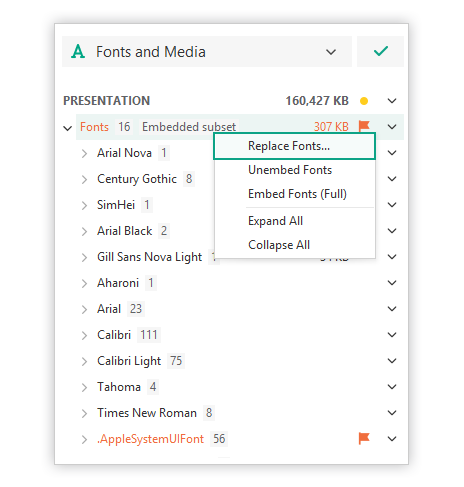
-
Choose fonts to replace
Choose all of the fonts that you want to change, and decide which font to replace them with. You can choose to replace with the Theme font. Click Replace fonts and Slidewise will find and replace the fonts throughout the presentation.

Why use Slidewise instead of the Replace Fonts feature in PowerPoint?
You can replace multiple fonts at once
Slidewise reaches fonts where the built-in feature doesn’t, for example, it can replace fonts in charts.
You also have the option to replace fonts with the Theme font.
Who is Slidewise for?
Presentation designers, consultants, researchers, or training professionals who want to clean up and prepare presentations faster and with fewer errors.
“I love, love Slidewise! I use it all the time, every day. As a PowerPoint designer it is such a valuable tool to quickly see what's going on in a deck.”
Johanna Rehnvall
Presentation Designer
“I work as an Instructor in a large company and am frequently sent large Powerpoint decks created and edited by others which are messy with multiple Slide Masters, huge images and missing fonts etc. Slidewise has been a fabulous tool to clean things up quickly and it also has many useful features to fine tune and improve presentations. I'm by no means a Powerpoint expert but I couldn't work without it now. New features and tools are being added with every revision - do please try it and I'll be amazed if you aren't impressed!”
Gareth Brown
Technical Training Manager
“I have been using both programs since their inception. Truly masterpieces. NXPowerLite to slim down bloated files, Slidewise to clean up messy presentations. Both saves me time, space and get rid of red flags.”
Axel Blom
Business Consultant
Get started with Slidewise!
Manage presentation fonts with ease. Find and fix large images, unwanted layouts and other pesky PowerPoint problems with Slidewise. Clean up messy presentations fast!
Minimum Windows 8.1
Slidewise makes it easy to replace fonts
Use Slidewise to see a list of fonts used in your presentation and to quickly replace one or all of the fonts. It's easy to make sure your PowerPoint slides aren't using any fonts that they shouldn't.
Frequently Asked Questions
If you have any other questions or feedback, please contact us and we’ll get straight back to you.
-
Yes, Slidewise can replace double-byte fonts with a single-byte font.
-
Minimum Windows 8.1.
Default download is for 64-bit Windows OS. Need Slidewise for 32-bit Windows OS?
You will need to ensure that .NET version 4.7.2 is already installed on your PC otherwise you cannot install Slidewise.
Slidewise works with 32-bit and 64-bit versions of Microsoft Office 2016 or later. Slidewise will also work with installed versions of Office 365/Microsoft 365.
Slidewise cannot be used in the web version of Office 365/Microsoft 365.
Supported file formats
Slidewise supports the following XML PowerPoint extensions saved on disk:
*.pptx; *.pptm; *.ppsx; *.ppsm; *.potx; *.potm; *.ppam
-
When Slidewise is in free mode, you can still see and do the following:
See a high-level file size breakdown of your presentations.
View all images in the file and their sizes so you can easily find large images and jump straight to them.
Browse the list of fonts used in the presentation and jump to shapes using them in the presentation.
See whether fonts are embedded, subsetted or not embedded.
Missing font warnings.
Use the Inspector to see helpful information about your currently selected shape:
Shape Type
Media format
File size
Image dimensions
Cropping
Colors (right-click to copy hex or rgb)
Fonts used
External Links
Link functions (break link, update, open location, copy path etc.)
-
Simply follow these steps to get started:
Download the Free Trial Software (Windows only)
No email registration, download Slidewise and install on your PC.Use all Slidewise’s features free for 30 days
Get to know PowerPoint content like never before as you find and fix presentation problems with ease.Switch to free mode
At the end of the trial you can switch to free mode to keep the essential Slidewise features. Of course if you can’t live without its full power, you’ll need to buy a license!
-
Unfortunately, Slidewise is not available natively for Office for Mac.
If you run Windows on your Mac using Parallels or VMWare Fusion then you should be fine to run Slidewise in your VM.
To explain why it’s not available as a native Mac application:
There are a number of different ways that applications can integrate with PowerPoint, each having its own set of strengths and weaknesses. To achieve the rich user interface and powerful features of Slidewise, we had to use technology (COM add-ins) which Microsoft has unfortunately not made available on Mac versions of Office. This situation might change at some point in the future, but sadly at the moment, a Mac version of Slidewise is not feasible.
-
Slidewise is available in the following lanugages:
English
German
-
Slidewise is licensed per user rather than per machine, so if you buy a licence you can install it on up to 3 machines so long as you are the only user of the software.
-
Volume discounts start at 10 users, so the more licences you buy the less you pay per user. Visit our support site for more information on multi-user licensing.
If you work at a non-profit then simply email us with your work email address to help us verify your details and we will then send you out a discount code.
-
You can retrieve your Slidewise key at any time with our software key reminder.






