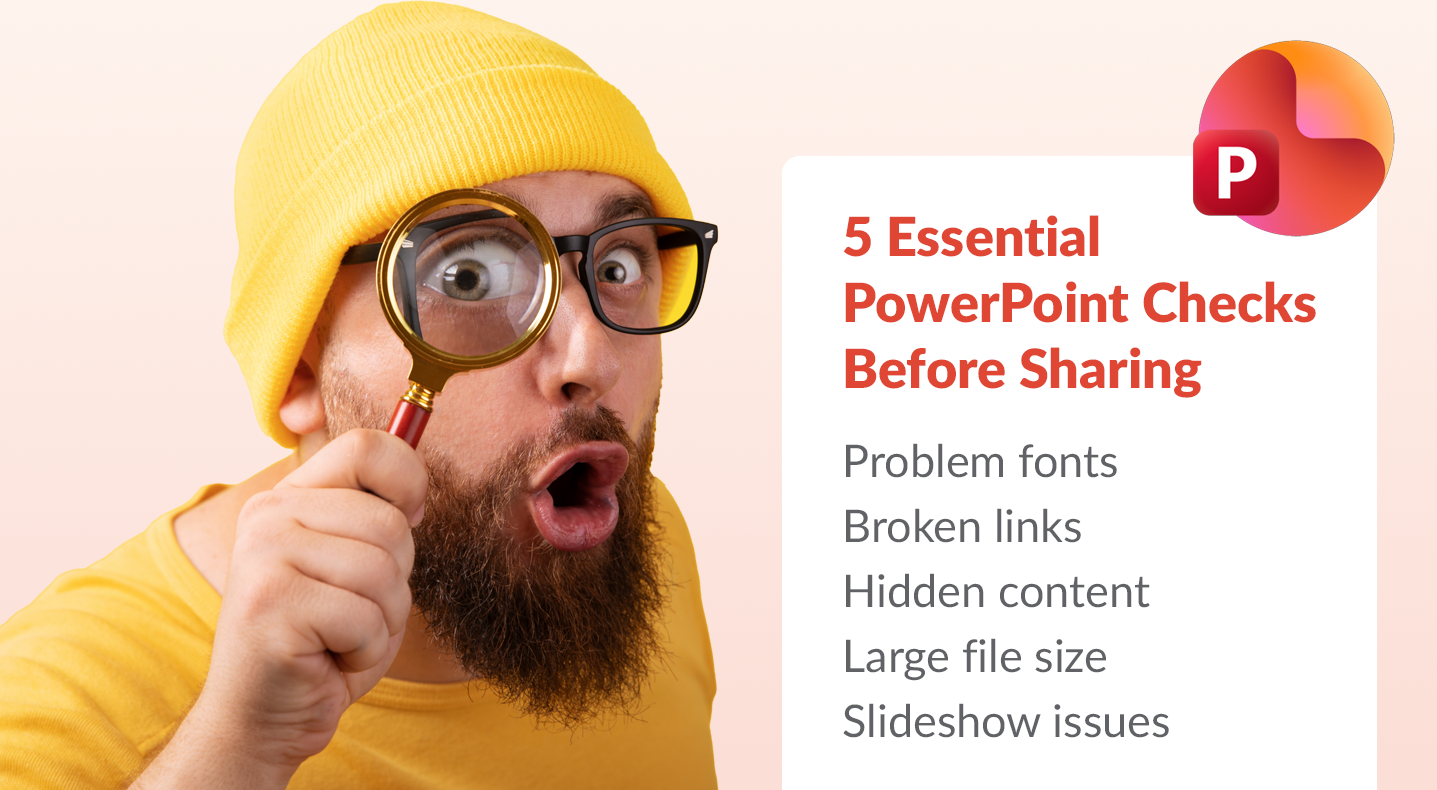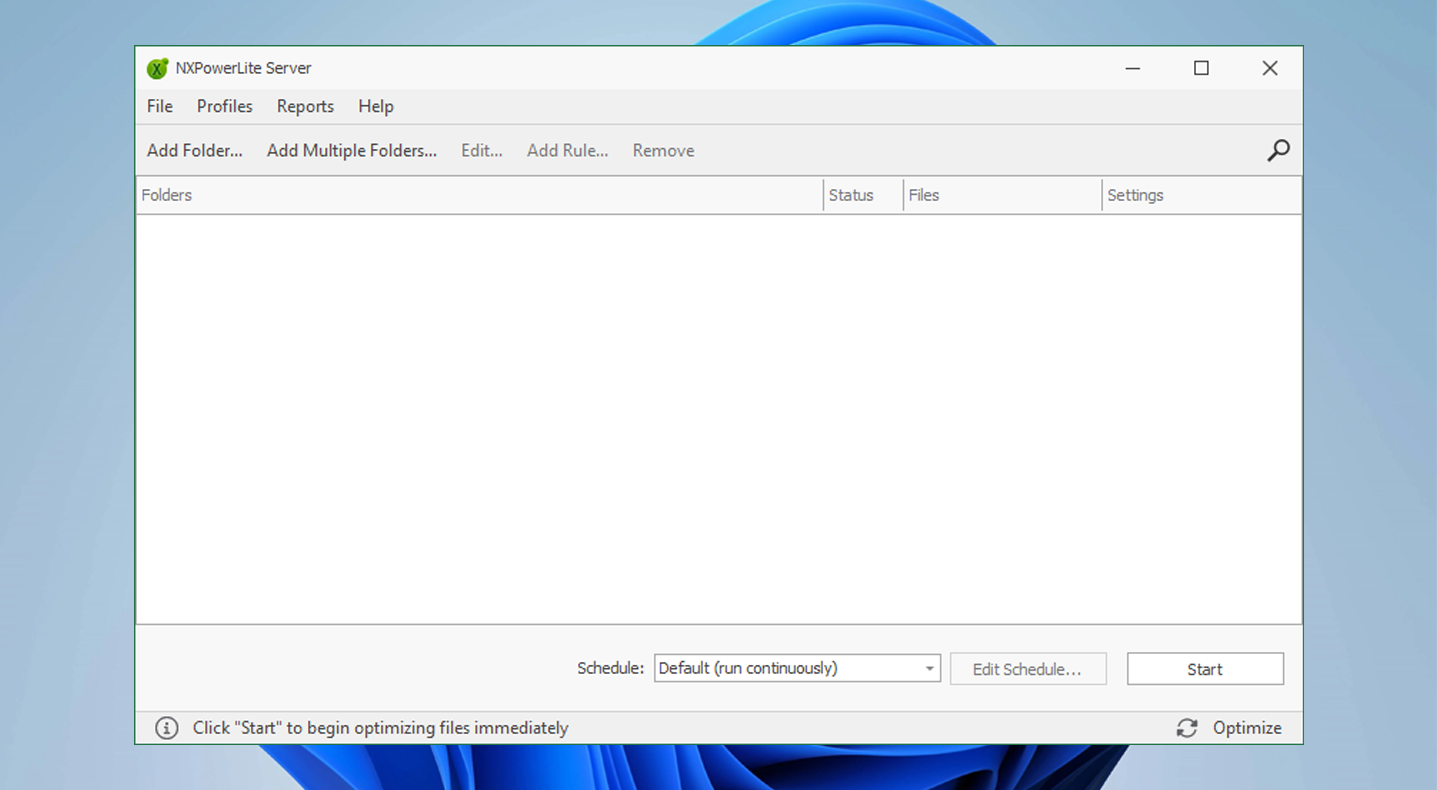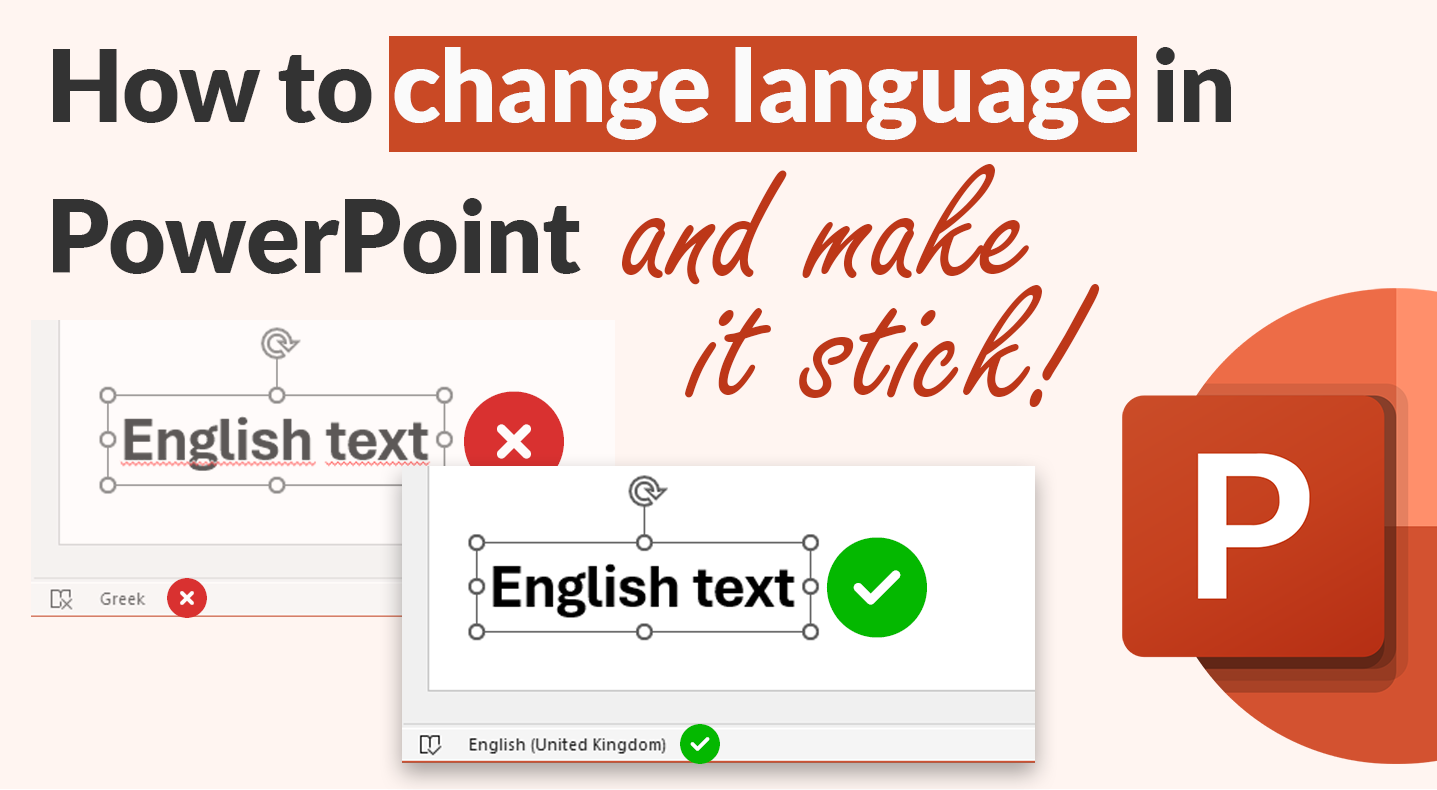What's New in the NXPowerLite v11 File Compressor Engine
Discover what's new in NXPowerLite v11 compression engine! This major upgrade brings significant improvements in file compression, expanded compatibility, and numerous enhancements to deliver the smallest and highest quality compressed files possible. Learn how NXPowerLite continues to innovate and improve file handling for various file types, including enhanced 64-bit compression, Excel image compression, and PDF compression improvements.
Hidden Dangers: The 5 Things You Should Check in a PowerPoint Before You Share It
Have you ever sent a PowerPoint presentation and later realized it contained sensitive information you didn't intend to share? Hidden elements such as old comments, speaker notes, or even entire embedded spreadsheets can be a source of professional embarrassment. To ensure your presentations are polished and professional before sharing, it's wise to review them for these five potential oversights.
Why Syncing Teams and SharePoint Files to Your Desktop Makes Sense
Curious about the advantages of syncing your SharePoint and Teams files to your computer? This guide breaks down the key reasons why this simple step can enhance your productivity. Learn about features like Files On-Demand that save space, how co-authoring still works, and practical tips for managing your cloud documents locally
How to rebrand a presentation with Slidewise
Slidewise makes rebranding old PowerPoint presentations a breeze! Its Consolidate Masters feature lets you quickly apply new templates. Plus, you can easily replace off-brand fonts and colors with its intuitive tools. We’re confident Slidewise will simplify rebranding and cut down on those headaches. Keep reading to see everything it can do!
What’s new in Slidewise 3.1?
We are excited to share another Slidewise update with you – featuring big improvements to slide masters, more powerful image replacement and new automated quality assurance checks. Read on to find out what’s in Slidewise 3.1.
Why is my Excel file so large and how to reduce Excel file size?
In this post we show you how to find out exactly what is making your Excel file large and share the tools and techniques you can use to confidently reduce Excel file size.
An inside look into how we made Slidewise’s “Replace Colors” feature
Working on the Replace Colors feature was an interesting and challenging journey. It took a lot of work to get it done, but it was fun, and we're really happy with how it turned out. I’d like to walk you through a few highlights from the journey from the initial idea to the feature you see now.
What’s new in Slidewise 3?
Our first big update of 2025 is live and packed with new stuff! You've been asking for the Replace Colors feature and it's finally here! Read on to find out what else is new.
Save PowerPoint slides as high-resolution images
How to save PowerPoint slides as images at high resolution. With Slidewise, you can simply select the slides in PowerPoint, right-click and pick “Export Slides As”.
What’s new in Slidewise 2.6
We have a great little update to Slidewise for you today. New features and some existing features working a much better. Read on to find out what's new in version 2.6.
How to export selected PowerPoint slides to PDF
How to save selected slides from PPT as PDF using PowerPoint or Slidewise.
What’s new in NXPowerLite Server 10?
We are delighted to announce a major update to our server clean-up tool NXPowerLite Server! It includes a big boost to the compression of Microsoft Office formats and a suite of improvements to the set-up and configuration experience.
Server full? File-specific compression can free up server disk space fast!
If your server is full, or your storage growth is outstripping your capacity too fast, then you’ll need a way to reclaim storage and slow down growth. Read on to learn about a little-known approach to storage reduction that can achieve staggering results.
Why is my PNG file so large and how to compress PNG images
PNG is a great file format for simple graphics and people are attracted to using it because it is lossless so preserves quality better than lossy formats. However, this often results in very large file sizes — read on to find out why and what you can do to reduce the file size.
What is WeCompress?
WeCompress is a free online file compressor built by the UK software company, Neuxpower. Their range of popular compression tools all use the same incredible NXPowerLite file compression engine to shrink the size of PDF, Microsoft Office and Image files without changing their format. Although WeCompress has a different name, it uses the same core technology as NXPowerLite. There are some differences of course, so to help you decide which solution is right for you, read on as we explain.
PDF file storage cut by 45%! HWMG reduce both their backup windows and server upgrade costs with NXPowerLite
Will Chen, IT Director at HWMG was facing a server upgrade that included an expensive secondary disk array to cope with their ever-growing storage. He discovered the main problem was an explosion in PDF file size, which prompted him to see if there were alternatives to just buying more storage. Read on to find out how NXPowerLite Server helped him tame his PDF growth and shave hours off his backup times.
How to change proofing language in PowerPoint
Slidewise lets you easily manage and change the spell check proofing language for your whole PowerPoint presentation. It displays all of the languages in use, enabling you to update them simultaneously.
How to embed fonts in PowerPoint
Learn how to embed fonts in your PowerPoint presentations to maintain visual consistency. Also we share some alternative approaches that allow you to avoid embedding and a tool to help manage your fonts more easily.
How to compress large video files for free!
In today's digital world, videos are everywhere, and dealing with their large file sizes can be challenging. However, with the right tools and techniques, such as HandBrake, users can effectively reduce the size of their video files without losing quality. By transcoding videos into more efficient formats, such as MP4, users can overcome hurdles like slow downloads and limited storage space. By following the steps outlined in this guide, you can easily manage and share your multimedia content with ease.
How to look inside Office files on Windows a.k.a. the ‘Zip trick’
Leern how to peek inside Microsoft Office files using File Explorer (built into Windows), or the free tool 7-Zip.