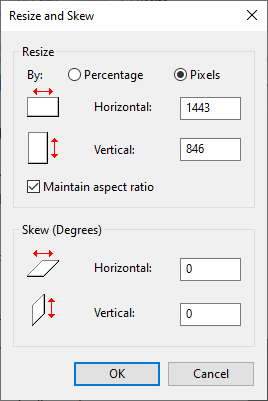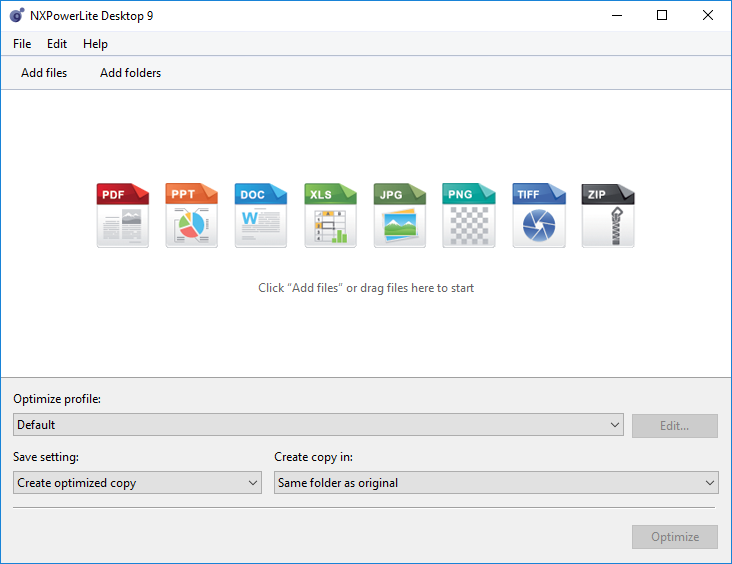Why is my PNG file so large and how to compress PNG images
PNG is a great file format for screenshots and other images with limited colors. As images move towards photographic levels of color and detail PNG will continue to faithfully reproduce the image without any loss, however the file sizes can become very large compared to the equivalent JPEG. If you have a large PNG that you want to make smaller - read on to see why it might be so big and how you can reduce its size.
3 reasons a PNG file might be too large
It is photographic
It has large dimensions
It is saved with high bit/color depth
How to find out why your PNG is big
2 quick checks to find out what is responsible for your PNG file size.
Visually check the images
Is it photographic?
The more photographic it is, the larger your image will become, because PNG is not the most efficient format for photographs. Low or flat color graphics will generally work really well as PNG, whereas photographs with lots of colors usually end up being very large.
Check the properties
Right-click on the PNG then select Properties > Details. Look at the Dimensions and Bit depth properties under the Image heading.
Dimensions - how to know what’s too big?
You ideally want dimensions that are sufficiently large for the intended use of the image but no larger. As a quick guide - here’s some example dimensions and use cases.
Bit depth - too many colors?
Bit depth refers to the number of colors used in an image and PNGs are usually 8, 24 or 32-bit. The higher the bit depth the more colors are used in the image.
An 8-bit PNG (PNG-8) is limited to 256 colors or palette entries, while a 24-bit PNG (PNG-24) can contain more than 16 million different colors. 24-bit PNGs are better for more complicated images with increased levels of detail and color. Whereas 8-bit PNGs because they support fewer colors are better used for things with simple colors, such as logos and user interface elements like icons and buttons.
You can often reduce the number of colors without affecting the visual quality of the image.
How to compress a PNG
Convert PNG to JPEG
If you have an image that is photographic then PNG is quite an inefficient format to use. It’s usually better to use JPEG for photographs, although JPEG doesn’t support transparency, so if you need to have an image that combines transparent areas with photographic areas, then you will need to stick with PNG.
However, for general photographs without transparency you will rarely notice any quality issues saving as JPEG. Take this example photograph (dimensions 3200 x 2133) – as a PNG it is 6.72 MB, but the same image as a JPEG is just 1.73 MB!
You can use free software like Microsoft Paint to save your PNG image as a JPEG.
Resize PNG to smaller dimensions
You can also use free software like Microsoft Paint (included with Windows) to reduce the dimensions of your image if you don’t need quite so many pixels. You’ll find Paint in the Start menu or you can press Windows + R, and then type “mspaint” and hit enter.
Open your image in Paint and then click on the Resize button.
Then enter your new dimensions (or percentage) to change to and save.
On Mac you can use Preview to do the same thing. Click the pen button in the toolbar to open the Markup Toolbar and then click the Adjust Size button highlighted below.
This will bring up the options to resize the PNG to smaller dimensions.
Convert PNG to 8-bit (aka reduce colors in PNG)
To reduce the colors used in PNG files we recommend using a dedicated PNG Compressor, which will convert 32/24-bit PNGs to much smaller, more efficient 8-bit indexed color images. The file size reduction can often be as much as 60-80% smaller than equivalent 24/32-bit PNG files.
This simple screenshot image (dimensions 732 x 564) illustrates the size difference that compressing to an 8-bit PNG can achieve without visibly degrading the image. The 32-bit PNG is 61 KB but the 8-bit PNG is just 18 KB.
Need to make a PNG even smaller?
If you need to compress PNG images for use on the web where every byte counts, then you might also consider using a tool like PNGOut. This free tool uses a lossless deflate compressor to further reduce PNGs by an extra 5-10%, which is in addition to savings you get from reducing the colors.
Conclusion
This article is intended as a simplified overview of how PNGs work, how they end up getting too big and what you can do about it. We hope that you find it helpful, and if you have any questions or feedback, please just reply in the comments below.