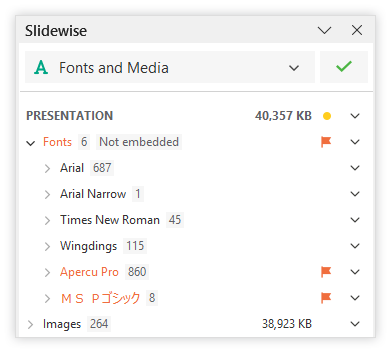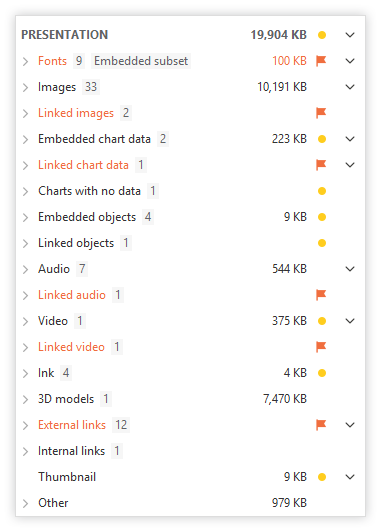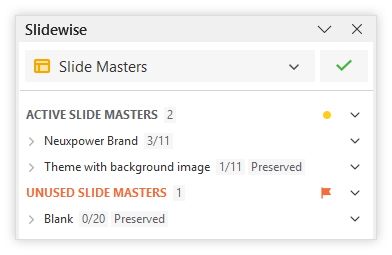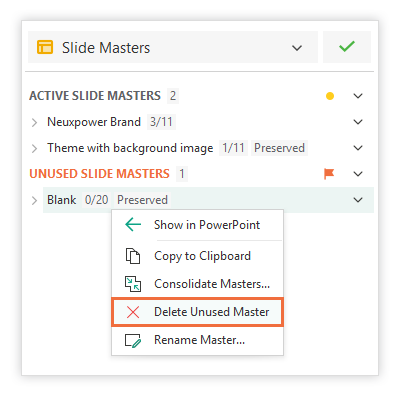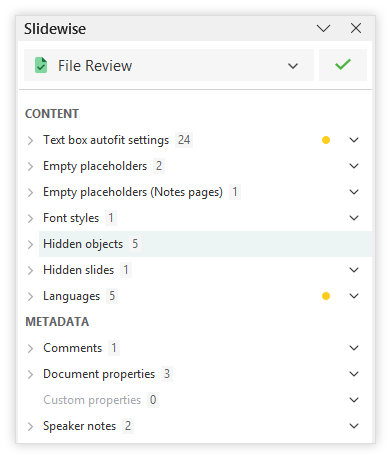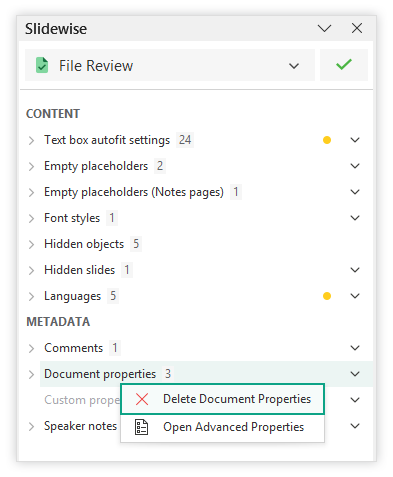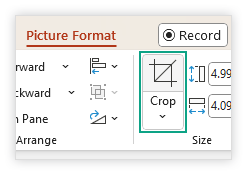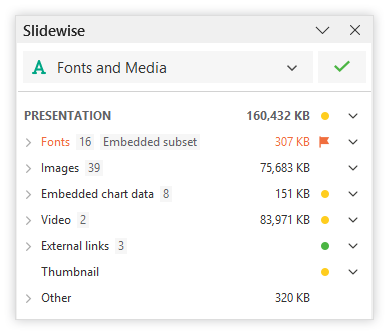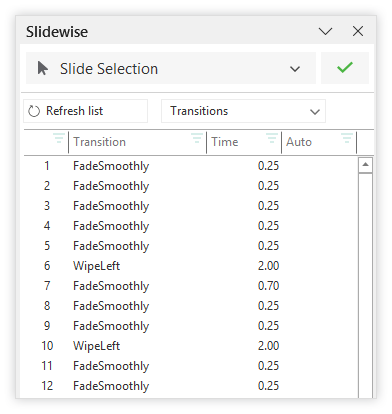Hidden Dangers: The 5 Things You Should Check in a PowerPoint Before You Share It
Have you ever sent a PowerPoint presentation and later realized it contained sensitive information you didn't intend to share? Hidden elements such as old comments, speaker notes, or even entire embedded spreadsheets can be a source of professional embarrassment. To ensure your presentations are polished and professional before sharing, it's wise to review them for these five potential oversights.
Problem fonts 🔗
Confirm fonts are embedded or widely available to prevent display issues.Broken links 🔗
Verify all hyperlinks are working.Hidden content 🔗
Ensure no sensitive or unfinished material is accidentally included.Large file size 🔗
Optimize the presentation to avoid slow loading or sharing difficulties.Slideshow issues 🔗
Fix anything that might disrupt the smooth flow of your presentation.
Taking a proactive approach to quality assurance can help you avoid embarrassing mistakes, protect your professional image, and reinforce your reputation for delivering high-quality slides. However, manually checking for every potential issue in a single presentation can be a tedious and error-prone process, taking hours of painstaking work. You might miss something vital, which could lead to a costly mistake.
What if there were a tool that could instantly scan your entire presentation and identify every single one of these problems for you? Slidewise is designed to do exactly that, transforming quality assurance checks from hours of work into mere seconds.
Below are five key areas to check in your PowerPoint presentations, along with instructions on how to use Slidewise to quickly find and fix any issues.
Install Slidewise
To start reviewing your content, download and install the free 30-day trial of Slidewise. Once installed, a new Slidewise icon will appear in your Home Ribbon when you open your presentation.
“I work as an Instructor in a large company and am frequently sent large Powerpoint decks created and edited by others which are messy with multiple Slide Masters, huge images and missing fonts etc. Slidewise has been a fabulous tool to clean things up quickly and it also has many useful features to fine tune and improve presentations.”
Problem fonts
Using the correct fonts in your presentation is crucial for maintaining visual integrity, especially when collaborating or adhering to brand guidelines. If fonts are missing, text may render incorrectly, disrupting the intended design and layout. Furthermore, restricted fonts can lead to explicit warnings when opening or saving your file.
You can directly set the fonts you want to use in a presentation, but you’ll probably find that additional fonts will be introduced from reused content, previous templates or slides that bring outdated formatting with them. The most common way is when you copy and paste content from other sources and inadvertently introduce formatting from the source presentation. For more detail, refer to our article on the most common ways that unwanted fonts get into your PowerPoint files.
If you do not embed fonts, then you rely on whoever opens your presentation to have the same fonts available. If they don’t, PowerPoint will simply, silently substitute the font for another.
If you do embed fonts, you may still run into problems if any of the fonts you are trying to embed are license-restricted - preventing them from being embedded. If you have embedded license-restricted fonts, users without them will get this warning when they open the presentation - which is not ideal.
There is no central place in PowerPoint to view a list of all fonts used in your presentation, which makes it difficult to manage. Slidewise is the only way to see all the fonts used in a presentation. It shows you which fonts are used, where they are used, whether they are embedded and their corresponding file size.
Slidewise provides an immediate warning when a font has been substituted. It highlights the problem font in orange and adds a flag. Hovering over the font name reveals details about the issue.
With Slidewise you can also replace fonts easily, one at a time, or all at once. Simply right-click a font name to open the "Replace fonts" dialog, where you can select the fonts you wish to remove and their replacements.
Pro tip: Julie Terberg the undisputed master of fonts in PowerPoint recommends using Cloud Fonts wherever possible. These fonts don’t need to be embedded but will be available to any other users as they are automatically downloaded when needed. Read Julie’s guide to using cloud fonts.
Broken links
Broken or missing links can cause significant functional issues within a presentation, leading to embarrassing or even professionally damaging situations if discovered during delivery. These issues also complicate collaboration when sharing files with others.
You can put many kinds of links in your PowerPoint presentations, but there's no single place in the app to manage them all. Just to find the hyperlinks, you would need to hover over every shape on every slide until you see a tooltip showing that there is an embedded link. This would be slow and error-prone even on small files — for larger decks, it will be somewhere between crazy and impossible!
Then there’s linked files, online videos from services like YouTube and even internal links between slides. If the file is not yours, if for example, you work in events and are preparing speakers’ presentations, you won’t even have the benefit of knowing roughly what links need to be checked. 🤯
Slidewise automatically scans your file and conveniently lists all links in the "Fonts and Media" view. For instance, the example below shows how Slidewise groups linked files into categories such as “Linked images”, “Linked chart data”, “Linked objects”, “Linked audio”, and “Linked video”. Web hyperlinks are gathered at the bottom of the index under the "External links" heading.
Slidewise checks for and flags any broken or missing links, verifying each one to make them easy to identify and fix.
You also have the option to remove links if necessary as part of your clean up activity.
Hidden content
Hidden content in a presentation can be a security risk, potentially exposing confidential information. It can also make the file look unprofessional and increase its size unnecessarily.
Discovering these issues directly within PowerPoint can be challenging, if not impossible. The "Document Inspector" can identify and eliminate some of these elements, however, it doesn’t let you check individual components. This is a problem, as you might inadvertently remove something you needed to keep.
Slidewise not only identifies all hidden content but also simplifies the review process for each element. This allows you to confidently decide whether to keep or remove them. You can quickly navigate to each item and use the built-in commands to remove any content you prefer not to share.
Examples of hidden content include:
Embedded charts: When you paste a chart into PowerPoint, it often embeds the whole spreadsheet.
Embedded objects: Objects that are pasted as pictures embed the entire file, not just the picture itself.
Unused masters and layouts: Presentations often gather extra masters and layouts, especially when slides are copied from other decks.
Hidden slides: Indicated in the thumbnail view with a crossed-out eye icon.
Hidden objects: Objects that are hidden can only be found using the Selection Pane.
Comments: Used during editing the file to help collaborators provide feedback on changes.
Document properties: Standard and custom properties that can be added to a presentation.
Presentation notes: Notes for the speaker but can potentially contain material that should not be shared with the final presentation.
Cropped images: The cropped parts of images are just hidden rather than removed, so they should be checked to ensure they don’t contain anything that you don’t want to share.
Embedded charts / Embedded objects
Click on the Slidewise icon to scan your file; it will open with the “Fonts & Media” view enabled. Look down for “Embedded objects” or “Embedded chart data” in the index.
When your presentation contains charts or objects, they will appear in the list with a number indicating the number of elements found. Expand the tree to see the individual instances of chart data or embedded objects and right-click and select “Show in PowerPoint” to jump to them in PowerPoint.
To see what chart data is embedded, you can right-click and choose “Edit Data in Excel” which will open the embedded spreadsheet in Excel. You can see from the example below that 6,312 KB (6.3 MB) is far more data than is needed to populate a single chart - so we know there will be much more data in the embedded file.
Slidewise lets you remove the data, leaving the chart in place - just right-click and choose the “Remove Data” option. We have more information on removing chart data and/or replacing embedded objects if you need to do this.
Unused masters and layouts
Switch to the “Slide Masters” view and check the list. Any unused masters will be grouped under the orange “Unused Slide Masters” heading.
Extra masters can, at a minimum, increase your file size unnecessarily. They can also contain unwanted fonts, sensitive data, etc. so if they aren’t needed, simply right-click on them and choose “Delete Unused Master”. Alternatively, right-click on the heading to delete all of them at once. Our support site has more information on managing your masters and layouts with Slidewise.
Hidden slides / hidden objects / comments / document properties / presentation notes
In the "File Review" view, you'll find various quality issues, particularly hidden or background objects and data, which are our focus. A number next to each content or metadata type indicates its count within the presentation; for instance, there are 5 "Hidden objects" in the example below.
Slidewise allows you to expand any node and jump to individual objects within PowerPoint. To delete data, right-click and select the appropriate delete option as illustrated below.
Cropped images
Finally, to find any cropped images, you can run the “Image Audit”, and you will see these listed under the “Size Issues” heading.
With Slidewise, you can easily find each image and then click the "Crop" button on PowerPoint's "Picture Format" Ribbon to reveal any hidden parts of the image.
Large file size
As well as delivery limits that might prevent your file being received, very large files or media can affect the playback performance making your presentation appear slow and jerky.
PowerPoint files can get pretty big, especially if you add in lots of high-quality media like pictures, sound clips, and videos. However, other elements can also drive up the size. PowerPoint itself won't tell you exactly what's making your file so big, but Slidewise's "Fonts and Media" view is super helpful. It gives you a precise breakdown of where all that size is coming from, so you know exactly which elements are taking up the most space.
How big “too big” is depends on where you’re going to share or use the presentation. If you need to reduce your file, however, check out our detailed guide for the full lowdown on why PowerPoint files balloon in size and how to slim them down, or alternatively try our very useful PowerPoint Compressor for a quick fix.
Slideshow issues
Unexpected slide advancements or the need for extra clicks can catch you off guard and disrupt your presentation, making you seem unprepared. Inconsistent transitions, timings or effects can also detract from your professional presentation.
Transitions can easily be pulled in when copying and pasting slides from other presentations. These transitions may not be obvious while you work on the presentation, but an unexpected automatic transition can be embarrassing when your slideshow advances without warning.
PowerPoint's "Slide Sorter" view allows you to see if a slide has a transition, but it doesn't give you an overview of the specific transitions and timings used across all slides. Slidewise, however, does. To access this, switch Slidewise to the “Slide Selection” view and choose "Transitions" from the dropdown menu. This will display a list of every slide in your presentation, along with any transitions, for easy review. You can select any transitions you wish to edit, and Slidewise will then select the corresponding slides and switch you to the Transitions tab. Make your changes using the PowerPoint Ribbon tools, and then refresh Slidewise to see the updated details.
Summary
Before you hit "send" on that important presentation, it's crucial to check for hidden problems that can derail your message and make you look unprofessional. This article uncovers the five most common PowerPoint dangers, including broken links, hidden content, and excess file size, that can trip up even the most seasoned presenter. We also introduce Slidewise, a powerful tool designed to help you quickly identify and fix these issues, ensuring your presentation is flawless and ready to share.
If presentation quality assurance is important to you, download Slidewise and integrate it into your quality assurance processes – you won't regret it. Slidewise already simplifies these checks, and future improvements are expected to streamline the process even further.
We appreciate this isn't a complete list. Please share any other key checks from your own processes in the comments below to help others.