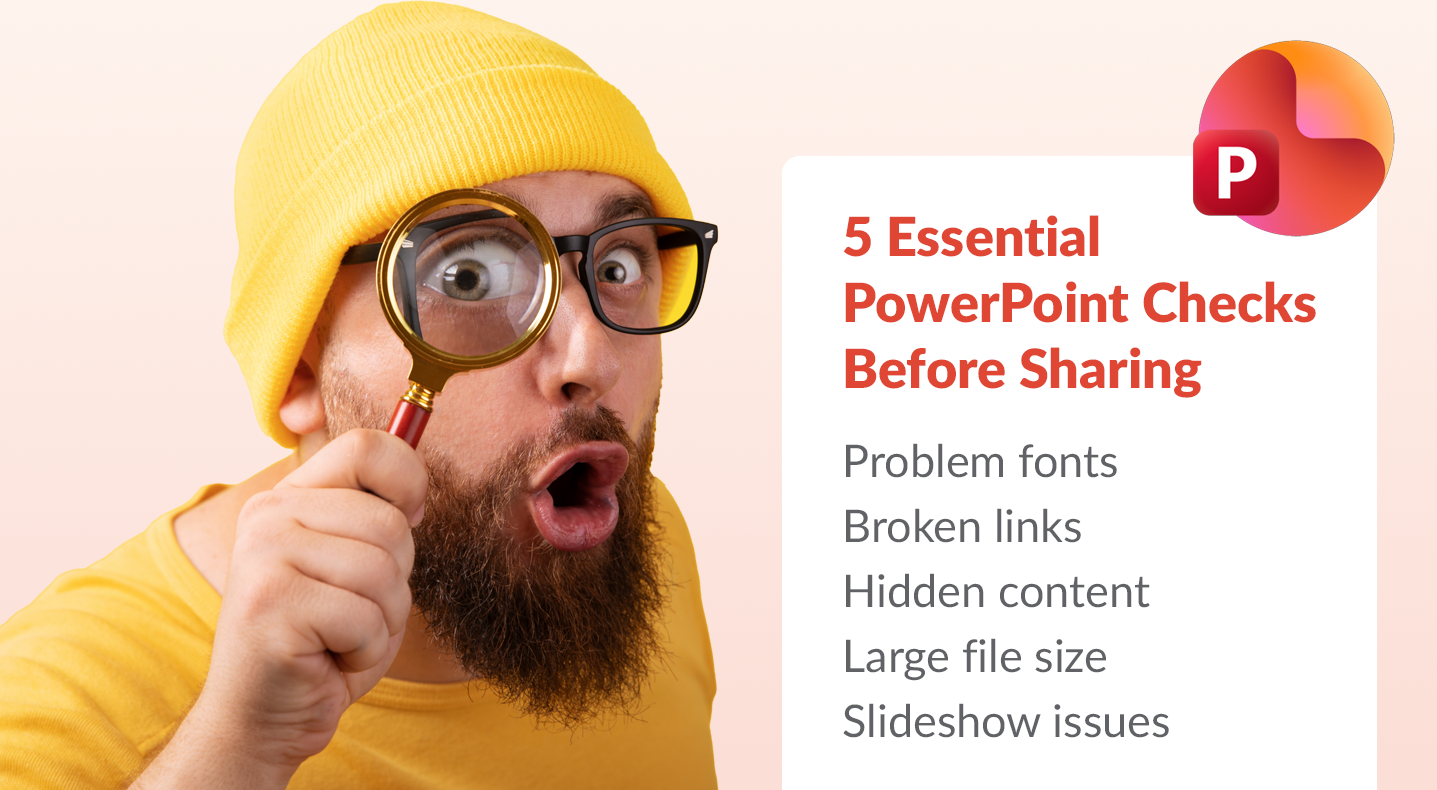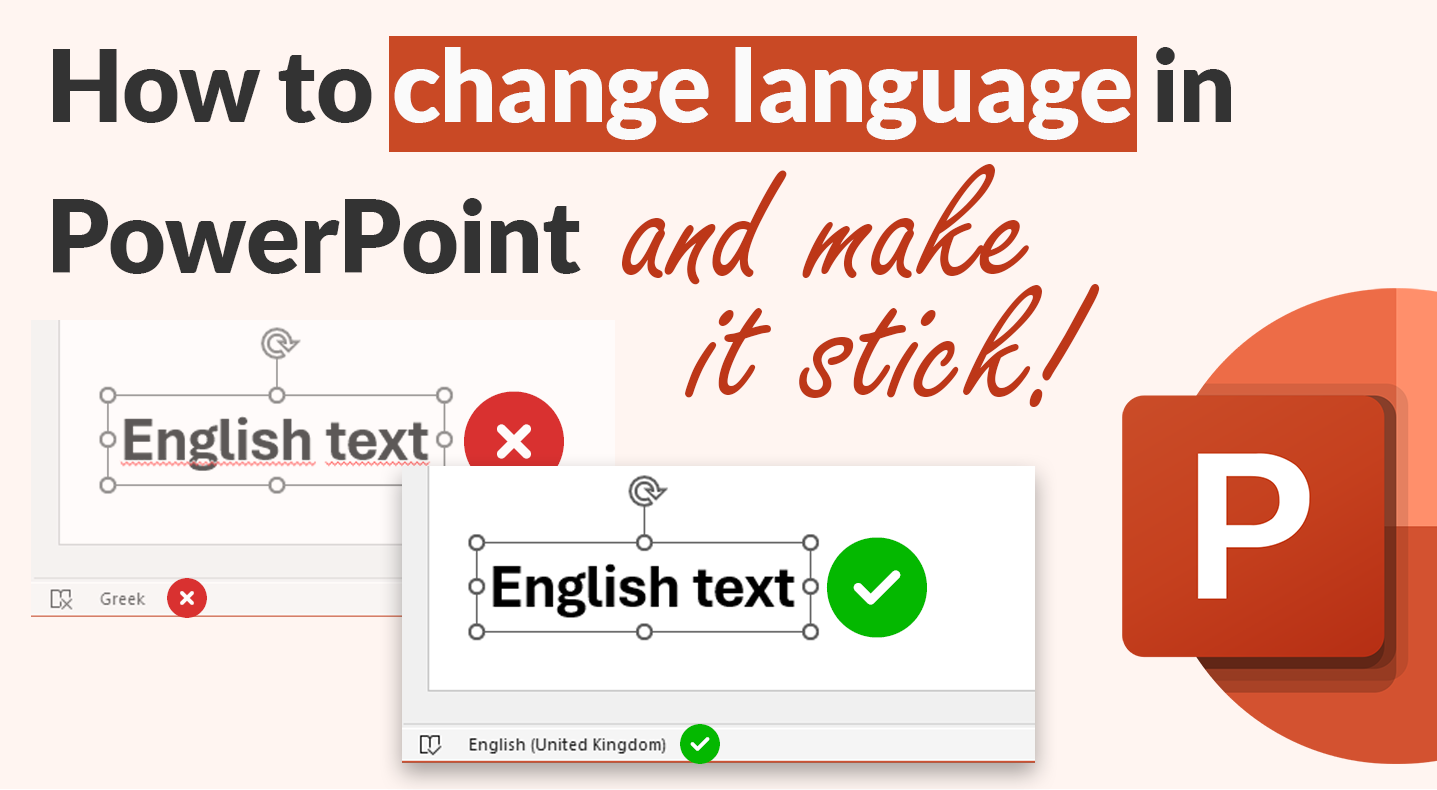Hidden Dangers: The 5 Things You Should Check in a PowerPoint Before You Share It
Have you ever sent a PowerPoint presentation and later realized it contained sensitive information you didn't intend to share? Hidden elements such as old comments, speaker notes, or even entire embedded spreadsheets can be a source of professional embarrassment. To ensure your presentations are polished and professional before sharing, it's wise to review them for these five potential oversights.
How to rebrand a presentation with Slidewise
Slidewise makes rebranding old PowerPoint presentations a breeze! Its Consolidate Masters feature lets you quickly apply new templates. Plus, you can easily replace off-brand fonts and colors with its intuitive tools. We’re confident Slidewise will simplify rebranding and cut down on those headaches. Keep reading to see everything it can do!
What’s new in Slidewise 3.1?
We are excited to share another Slidewise update with you – featuring big improvements to slide masters, more powerful image replacement and new automated quality assurance checks. Read on to find out what’s in Slidewise 3.1.
An inside look into how we made Slidewise’s “Replace Colors” feature
Working on the Replace Colors feature was an interesting and challenging journey. It took a lot of work to get it done, but it was fun, and we're really happy with how it turned out. I’d like to walk you through a few highlights from the journey from the initial idea to the feature you see now.
What’s new in Slidewise 3?
Our first big update of 2025 is live and packed with new stuff! You've been asking for the Replace Colors feature and it's finally here! Read on to find out what else is new.
Save PowerPoint slides as high-resolution images
How to save PowerPoint slides as images at high resolution. With Slidewise, you can simply select the slides in PowerPoint, right-click and pick “Export Slides As”.
What’s new in Slidewise 2.6
We have a great little update to Slidewise for you today. New features and some existing features working a much better. Read on to find out what's new in version 2.6.
How to export selected PowerPoint slides to PDF
How to save selected slides from PPT as PDF using PowerPoint or Slidewise.
How to change proofing language in PowerPoint
Slidewise lets you easily manage and change the spell check proofing language for your whole PowerPoint presentation. It displays all of the languages in use, enabling you to update them simultaneously.
How to embed fonts in PowerPoint
Learn how to embed fonts in your PowerPoint presentations to maintain visual consistency. Also we share some alternative approaches that allow you to avoid embedding and a tool to help manage your fonts more easily.
3 ways unwanted fonts get into your PowerPoint presentations
Unwanted fonts in presentations can cause visual issues or more overt problems, such as warnings when opening or saving your file. They can get into your PowerPoint files in some surprising ways — read on to find out more.
What’s new in Slidewise 2?
We’re really excited to announce the arrival of Slidewise 2. This major upgrade includes new features to manage the colors in your presentations, find cropped images and reassign slide layouts more easily. We have also dramatically improved reliability and reduced UI friction, making Slidewise feel more effortless to use.
List all fonts in a presentation and easily replace fonts in PowerPoint
Sometimes you need to find and replace fonts in a PowerPoint presentation and having a list of all the fonts used would be super helpful. Read on to see how to find the specific fonts being used and how to globally replace fonts in PowerPoint.
How to find and fix links in PowerPoint
Find links in PowerPoint in seconds with Slidewise. Check a presentation for broken links, update an existing link everywhere it’s used, or remove all hyperlinks.
How to find and replace colors in PowerPoint
Slidewise’s “Replace Colors” feature for PowerPoint will change how you work with color in your presentations. It can find all colors that aren't theme colors, and replace them with theme colors or other colors in bulk. This allows you to recolor your entire presentation quickly and easily.
What’s new in Slidewise 1.8
What a lot has changed in just one month! We have added not one but two headline features this month – Transitions and Consolidate Slide Masters. See what’s new in 1.8.
How to replace images in PowerPoint
Slidewise’s “Replace Image” feature makes it easy to change multiple images at once in PowerPoint. It also lets you replace images without losing crop or effects.
Why is my PowerPoint file so large and how to reduce PPT file size?
Find out what content can cause PowerPoint files to become so large, discover how to find this troublesome content and apply the best reduction approach for each situation. This article is all you need to make your PPT files smaller.
Introducing Slidewise 1.5
Thanks for bearing with us while we have chipped away at this latest release. It has been almost 4 months since we last updated Slidewise! A long time without a release, but once you try the new version I hope you’ll agree it was worth the wait 😊
How to extract images from PowerPoint
If you need to extract one or more images from a PowerPoint presentation to use in another project, we will show you three different ways to do it.