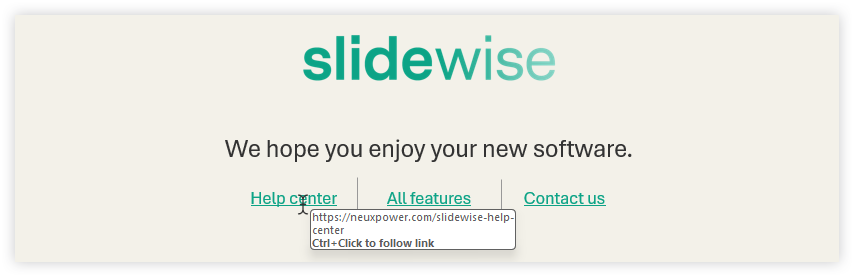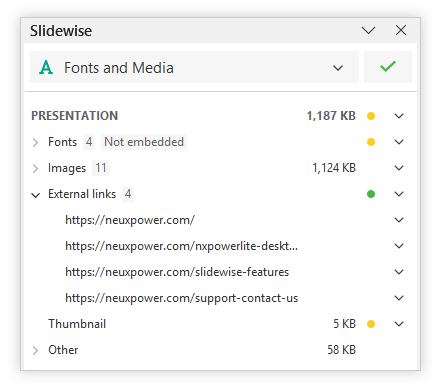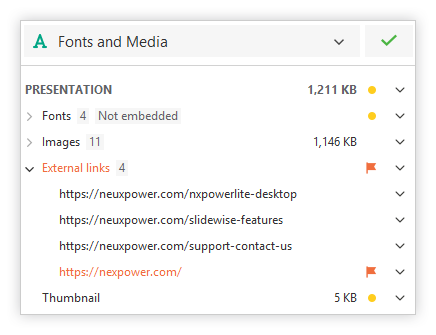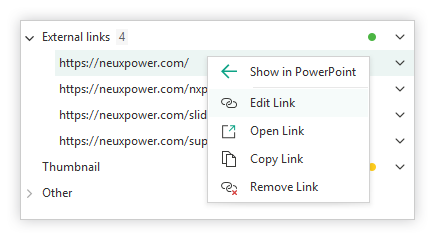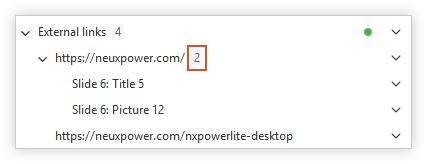How to find and fix links in PowerPoint
Do you need to check a presentation for broken links? Update an existing link everywhere it’s used? Or remove all hyperlinks? Whatever you need, tracking down web links in PowerPoint is tricky. So we’re going to show you today how the PowerPoint add-in, Slidewise, makes it easy.
Check links manually in PowerPoint
Because there is no way to manage all links from one view in PowerPoint, you’ll have to hover over every shape on every slide until you see a tooltip showing that there is an embedded link. This will be pretty slow and tedious even on small files — for larger decks it will be somewhere between crazy and impossible! 🤯
If you are checking your links manually, please note that if you just click on the link it will not open automatically. It’s not that they hyperlink is not working, you just need to hold down the Ctrl key and then click to open the link.
Check hyperlinks with Slidewise
Open the Slidewise PowerPoint add-in and you’ll instantly see if there are any external links in the presentation.
Slidewise will also check to see if they are working. If the links are all ok you will see a green dot next to the heading. Expand “External links” and you’ll see a complete list of all of the hyperlinks in the deck.
PowerPoint links not working
If any links are not working or cannot be verified they will get an orange flag next to them, as shown below.
NOTE: Automated checks may be unable to verify some hyperlinks, resulting in false warnings. This can happen for several reasons, including websites with specific bot protection or those that react differently to URL requests not originating from a recognized web browser.
To verify individual links with a web browser just right-click on the link and select “Open Link”. You can also open all links by right-clicking on the “External links” header and choosing “Open Links”.
Edit external links
Right-click on any individual link to access the options to “Edit”, “Open”, “Copy” or “Remove” the link.
Any hyperlinks that are used more than once will have a number displayed next to them showing how many times they appear in the presentation (see example below). Expand the link tree to see all the objects that have that link attached. You can edit or remove links used multiple times in one go.
Edit all links in PowerPoint
To “Open”, “Copy” or “Remove” all links at once — right-click on the “External links” heading in Slidewise and pick the appropriate menu option.
Slidewise comes with a 30-day free trial and does so much more than just help you manage links. Check it out today and see what a difference it can make to your time working with PowerPoint.