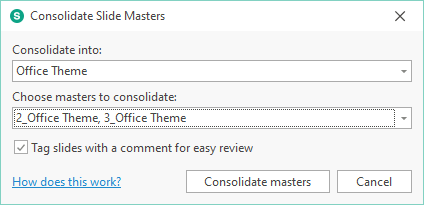What’s new in Slidewise 1.8
What a lot has changed in just one month! We have added not one but two headline features to Slidewise this month – Transitions and Consolidate Slide Masters.
Transitions
When you install Slidewise 1.8 you’ll immediately notice that there’s a new tab icon for Transitions. Either love or hate them, it has never been particularly easy to get an overview of all the transitions in a deck…until now.
This view shows you a list of all the transitions used in a presentation, along with the key details on each transition, which you can use to quickly check for errors and fix them.
Easily spot irregularities such as different timings, different effects or missing transitions – simply sort a column to bring all the same items together. Then multi-select the ones you want to edit and change their settings using the Transitions tab on the Ribbon. For example, you can select all the PeelOffRight transitions and change their duration from 1:00 to 0:50. Check out this short guide on using this feature and/or watch this video walkthrough:
The Transitions feature was requested by Troy Chollar of TLC Creative, who also helped us get the design right - thanks Troy!
Slide Masters
We’ve added a fantastic new feature to the slide masters view to enable fast consolidation of slide masters and layouts.
This little feature will save you hours every time you need to rationalize the number of slide masters in a presentation. You can activate it from the ellipsis menu beside the Active slide masters node.
Choose the slide master you wish to keep and then the slide master(s) that you want to combine into your chosen master - Slidewise will also tag slides that are reassigned for easy review.
You have to see this one to believe it – read our in-depth guide on how to use the consolidate slide master feature and/or watch this video walkthrough:
Honorable mentions
As always we’ve knocked a few more rough edges off and added some smaller but no less valuable improvements that we hope you’ll like:
Squashed a handful of bugs that prevented presentations from being indexed.
Made a host of UI tweaks and improvements to make things flow more smoothly.
Added the name of the presentation to the main index and “Open File Location” and “Copy Path” actions to the ellipsis menu, so you can quickly see where the currently open presentation is stored.
We fixed still more OneDrive issues.
We hope you feel that Slidewise is adding value to your workflows and that we are taking it in the right direction. We look forward to bringing more exciting updates to you soon. You can learn more and download the software from the Slidewise product page.