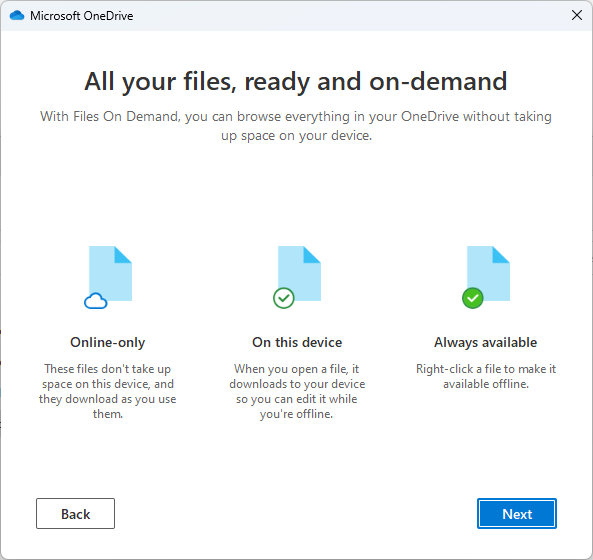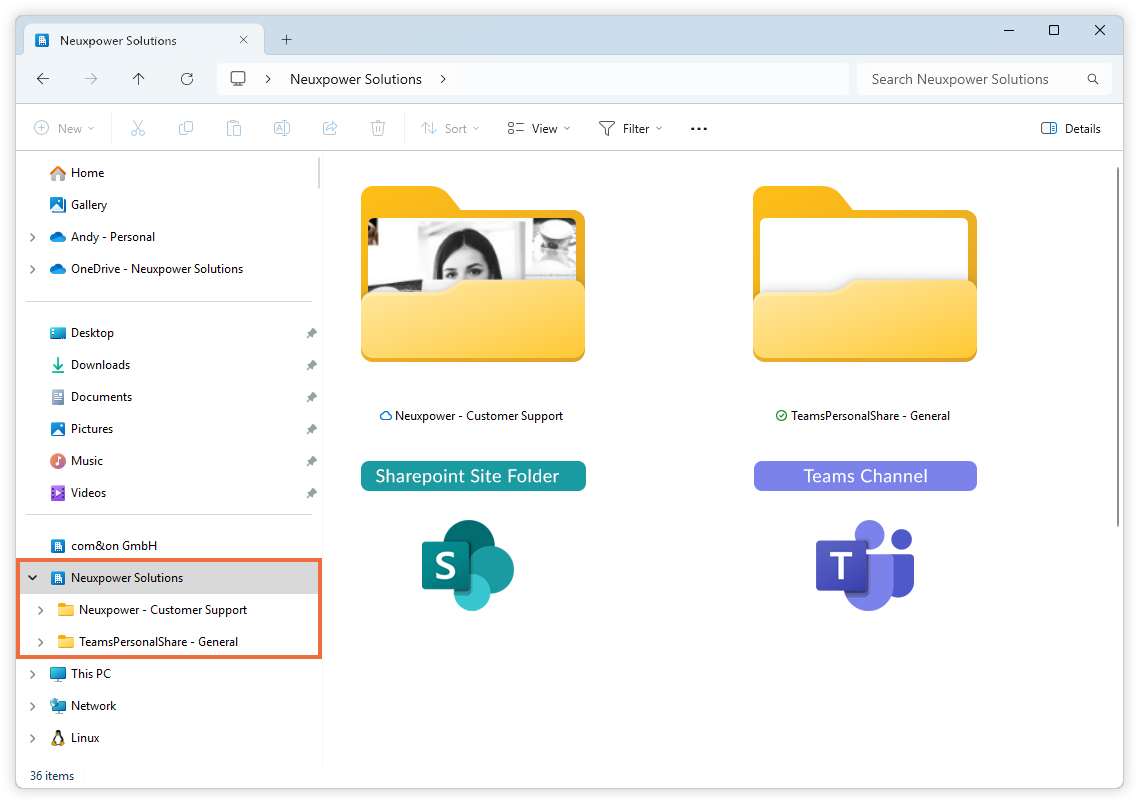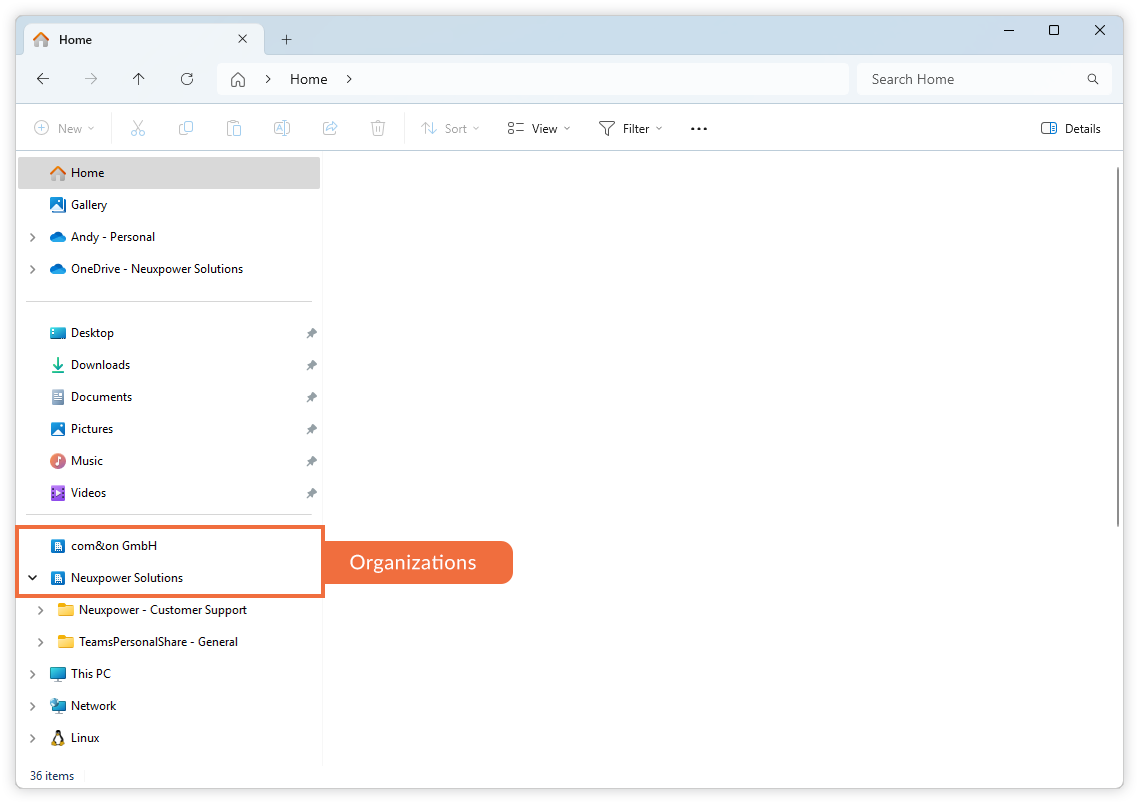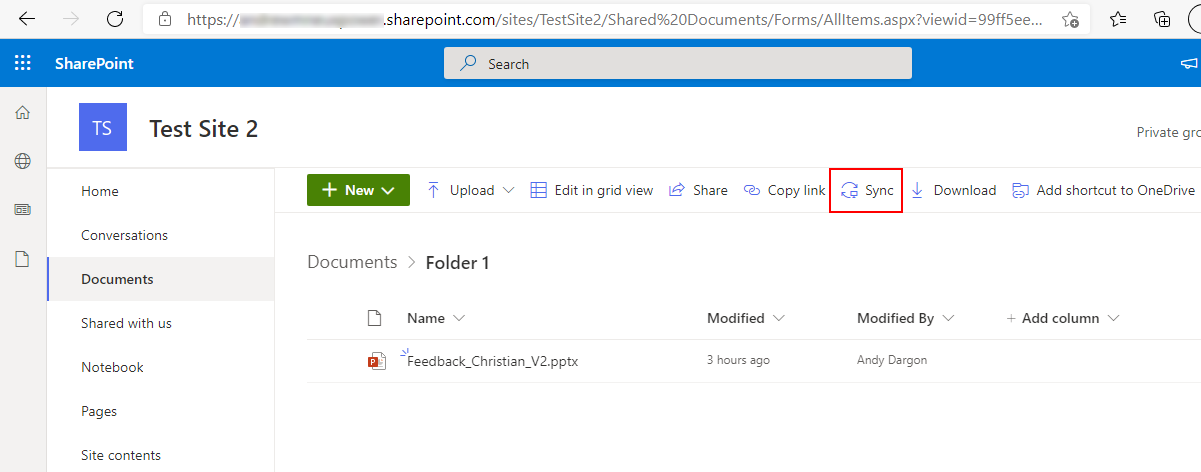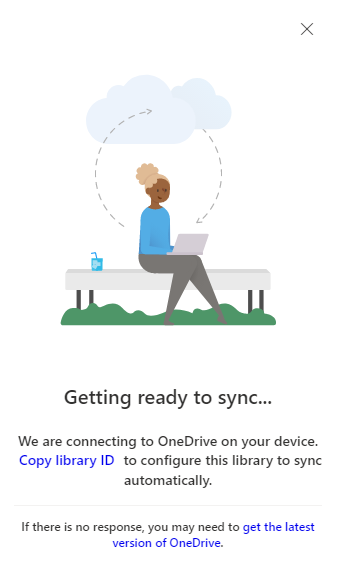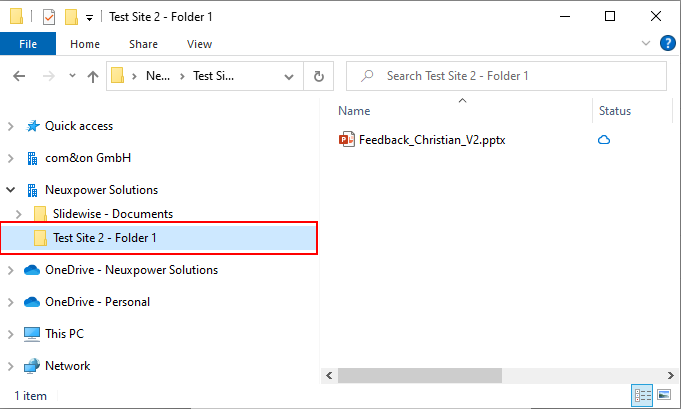Why Syncing Teams and SharePoint Files to Your Desktop Makes Sense
Ever felt frustrated by slow file access, or wished you could work on your important documents even when you're offline? If you're using Microsoft Teams or SharePoint to manage your files, you're in luck! Syncing your files to your desktop using OneDrive can make your work life smoother.
At Neuxpower, we often hear from users of our PowerPoint add-in, Slidewise, who are unsure about whether to sync their files to allow it to analyse Teams or SharePoint files.
So let's clarify what “Syncing” means and why it's a helpful feature for improving how you work.
Why Should I Sync Teams/SharePoint Files to My Desktop?
Think of syncing as creating a smart, up-to-date copy of your cloud files right on your computer. This isn't just about convenience; it's about making your workflow more efficient. Here are the main reasons to consider syncing:
Reliable Performance with Desktop Apps: When files are synced, your desktop applications (like Microsoft Word, Excel, and PowerPoint) work directly with a local copy. This means editing and saving feel smooth and responsive, without the lag (and lack of features) you might experience when working with online Office apps. For our Slidewise users, this is crucial, as our add-in needs a local file to perform its analysis effectively.
Offline Access: This is a big one! Imagine you're on a train, at a coffee shop with unreliable Wi-Fi, or simply without an internet connection. With synced files, you can continue working on your documents without interruption. Once you're back online, OneDrive will automatically sync any changes you've made.
Familiar File Explorer Experience: You can browse, open, and save your Teams and SharePoint files just like any other file on your computer, directly from File Explorer (on Windows) or Finder (on Mac). This makes finding and organizing your work incredibly intuitive.
How Does Syncing Work and Will It Fill Up My Computer's Hard Drive?
This is one of the most common concerns, and it's a perfectly valid question! The good news is, no, syncing typically won't indiscriminately fill up your hard drive. This is thanks to a clever feature called Files On-Demand.
Here's how it works:
When you choose to sync a Teams channel or a SharePoint library folder, OneDrive doesn't immediately download every single file to your computer. Instead, it creates placeholders for all the files. These placeholders look like regular files in your File Explorer, but they don't take up much space.
You'll find these synced files in your File Explorer (on Windows) or Finder (on Mac), typically under a dedicated section named after your organization. This makes it easy to distinguish them from your personal OneDrive files or other local documents.
Organization containing a synced SharePoint folder and a synced Teams Channel
 . They're available to browse, but they only download to your computer when you need them.
. They're available to browse, but they only download to your computer when you need them.
 . Now you have a local copy you can work on.
Space-saving: If you're done with a file and want to free up space, you can right-click and select "Free up space." OneDrive will remove the local copy, leaving just the cloud-only placeholder.
. Now you have a local copy you can work on.
Space-saving: If you're done with a file and want to free up space, you can right-click and select "Free up space." OneDrive will remove the local copy, leaving just the cloud-only placeholder.
So, when you open a PowerPoint file from File Explorer, OneDrive first downloads the latest version from the cloud, then opens it in PowerPoint. This ensures you're always working with the most current document. When you save your edits, OneDrive seamlessly syncs those changes back to the cloud. It's a remarkably efficient system!
Collaborating with external companies or clients
For those of you who frequently collaborate with clients or other organizations, there's more good news: it's usually just as easy to sync content that has been shared with you from external Teams channel or SharePoint folder. As long as you have the necessary permissions (which is typically the case for shared content), these external files will sync to your desktop just as seamlessly as your own organization's documents. All organizations appear grouped together as you can see in the image below. This means you can work with client files with the same efficiency and offline access. And once a project concludes or you no longer need regular access, you can easily "unsync" those folders to keep your file explorer tidy.
All organizations that are synced appear in a group in Windows Explorer
Do Files Synced with OneDrive Allow for Simultaneous Editing (Co-authoring)?
Absolutely! Yes, co-authoring works seamlessly with synced files, whether you're using the online versions of Office apps or their desktop counterparts.
Microsoft has designed OneDrive, Teams and SharePoint to work together to enable real-time collaboration. If you open a synced document (like a Word doc or PowerPoint presentation) and a colleague opens the same document from the cloud or their own synced folder, you'll both be able to see each other's edits as they happen.
This is a powerful feature that eliminates the need to email different versions of documents around, ensuring everyone is always working on the most up-to-date file.
Are There Any Other Points to Consider?
While syncing offers many benefits, it's worth acknowledging a few points that occasionally come up, particularly in more specific situations. These are typically not "drawbacks" for everyday use but rather things to keep in mind:
Sync Conflicts (Rare): In very rare cases, if two people make conflicting changes to the same part of a document while offline and then both try to sync their changes, a sync conflict might occur. OneDrive is usually very good at resolving these, sometimes by creating a separate copy of the conflicting version, but it's something to be aware of. For most users, and with active co-authoring, this is seldom an issue.
Initial Sync Time: If you're syncing a very large library with thousands of files for the first time, the initial setup can take some time as OneDrive creates those placeholders. However, this is a one-time process.
Accidental Deletion/Moving: While OneDrive has good versioning and recycle bin features, accidentally deleting or moving a synced file on your desktop will also affect the cloud version. Always be mindful when organizing your files.
For the vast majority of users, the advantages of syncing far outweigh these minor considerations. These are typically "advanced user" topics and shouldn't deter you from exploring the efficiency and convenience that syncing provides.
How to Sync Your Files: Teams Channels and SharePoint folders
The process for syncing is straightforward, whether you're working in Teams or SharePoint:
How to sync Teams channels' content
Navigate to the Teams channel where your files are stored.
Go to the 'Files' tab.
Click the 'Sync' button in the toolbar. This will open OneDrive and begin syncing the channel's files to your local machine.
How To Sync a SharePoint Folder
Note: OneDrive Business app must be running and signed in with your account on your computer.
1. Navigate to a SharePoint or OneDrive folder in a web browser.
2. Once inside the folder you want to sync, choose the 'Sync' option in the top menu
3. You should get a notification from OneDrive that your files are now being synced.
4. Your files will be available in File Explorer, where you can double click to open them
Ready to Make Your Workflow Smoother?
Syncing your Teams and SharePoint files to your desktop with OneDrive is a straightforward way to improve your productivity, ensure smooth collaboration, and give you the freedom to work wherever you are. Give it a try – it can make a real difference in how you manage your files!