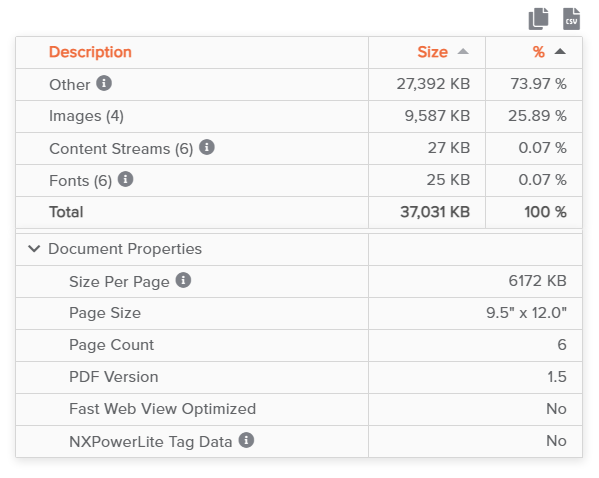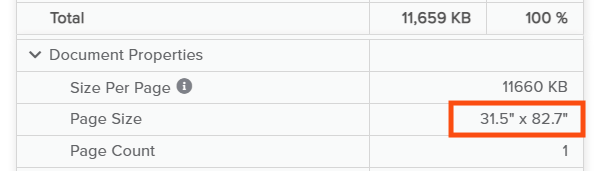Last update: June 8, 2023
See why your PDF file didn’t reduce
Most likely it will be 1 of 3 reasons:
It is small.
It’s already optimal
It contains media that NXPowerLite cannot or didn’t compress.
Below we’ve provided instructions for helping you to find the culprit and some options for fixing it.
Is it already small?
Sizes are listed in KB in NXPowerLite, anything below 1,000 KB (1 MB) is pretty small and should be easily transferred by email. Most email caps have risen to 5 - 10 MB even in restricted scenarios, although there are still some areas where the limits are much tighter.
Optimize profile
If you are using the Balanced optimize profile, then consider trying again with Strong as there are some additional settings in there that are designed to cut even more weight from your files.
Is it still too large for your needs?
To discover what content is making up the file size, you can use our online PDF file analyzer to see a size breakdown of the content in your PDF file, like this:
In the above example we can see 4 of the 5 common reasons broken out explicitly and 1 is grouped under another heading:
Images: 9,587 KB
Content Streams: 27 KB
Fonts: 25 KB
Page Size: 9.5” x 12.0”
Piece Information is grouped under Other: 27,392 KB (27 MB)
The analyzer also provides a calculated Size Per Page figure. If this is below 100 KB then you are not likely to be able to further reduce the file significantly. In the example above you can see it’s over 6,172 KB (6 MB) per page - so definitely some scope for reduction.
US letter is 8.5 x 11 inches - so if your PDF is a lot larger than this then that will definitely be a factor in driving up the file size. Check out this banner artwork example, where you can see the page size is very large:
Manually compress large media
Once you’ve established exactly what content you still need to reduce inside your file, the links below will take you to our latest advice for fixing each type of media.
Content Streams
Some applications create PDFs that use Content Streams. These are essentially the contents of the pages - the text and any line drawings. When content streams are used, a page in a PDF document has one or more content stream parts that together contain all the PDF page description commands for the page.
The problem is that because all of the content is stored in a ‘Stream’ of data there is no real way of identifying which piece of content is driving up the file size. Unlike images which can be resized or recompressed with a more optimal quality to reduce them in size, content streams tend to be large and cannot be directly compressed.
Follow this easy workaround to compress the size of PDF files made using content streams.
Page Size
If you don’t need the PDF at full page size, you can resize (scale) the PDF pages using an online tool like Docupub. Alternatively if you have Adobe Acrobat Pro you can scale PDF pages using their preflight tool.
Scaling content in PDF files is not an easy process and can sometimes result in the content looking strange - so checking is advised.
If you come across anything in a PDF that is making it too big and you can’t fix it - then please feel free to contact us - we love hearing about new content that is causing size issues in PDF files.