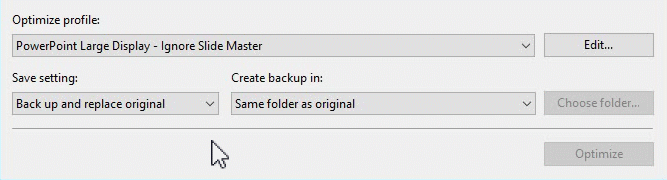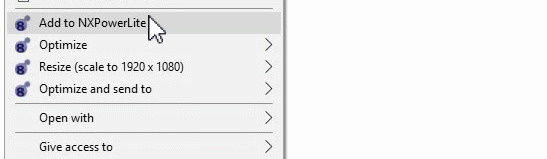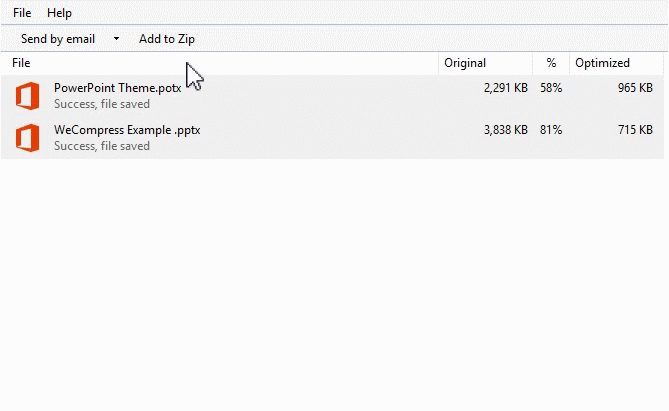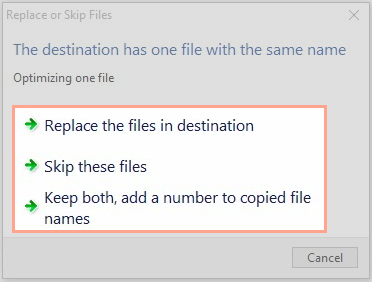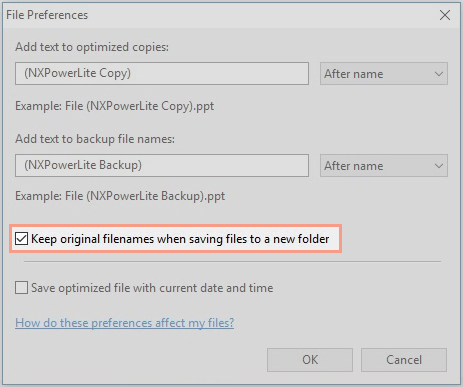What’s New In NXPowerLite Desktop 8 for Windows
Here's a run-through and demonstration of all the great new features available in the latest release of NXPowerLite Desktop. We've improved usability, expanded supported file types, and upgraded our compression engine.
Custom profiles
We’ve made it possible to quickly select custom presets for file compression straight from the home screen. Tailor your saved profile's resolution, quality, application data settings, and more for a great productivity boost. We’ve split the settings for each file type into separate tabs to allow more granular control.
Add Folders
Choose which folders and subfolders you’d like to include to be compressed. Then NXPowerLite will pre-scan those directories and let you decide which files you want to be compressed
Output Quick Select
It’s now possible to choose your output folder and backup preference from the home screen. Combined with the new ‘Custom Profiles’ and ‘Add folders’ features, we’ve made selecting and compressing files just how you like them easier than ever.
Right-Click Menu Options
Choose from a host of new options when you use the right-click menu in Explorer allowing you to shortcut right to reduction. You can Resize JPEG images, choose to reduce and replace files, zip files or send compressed copies in just a couple of clicks. The right-click menu is now keyboard accessible too. Use shift & F10 in Explorer to enable the accessibility menu and use the accelerator keys to navigate the NXPowerLite options.
PNG & TIFF Support
We’ve expanded our supported file types even further, see the full lineup:
Expanded Zip
We’ve added the ability to zip your compressed files to the results screen, which was previously only available on right-click. Zipping from right-click now also pops up a helpful dialog asking you where you want to save your Zip file and what name to give it.
Collision Handling
Previously if you optimized a duplicate file, NXPowerLite would add an increment of (1) to the file name. Now you’ll be asked if you'd like to overwrite, skip or keep both and increment the name.
Ignore Slide Masters
You can now choose to ignore PowerPoint Slide Masters in your options. This allows you to keep your master images untouched while everything else is reduced.
Keep Original File Names
When saving to a new folder, you can now keep your original names using this new setting in File Preferences.
PowerPoint Compression
Among other tweaks to the way we process PowerPoints, we’ve added the ability to reduce background fill images and improved the compression for files created in Office XML files. Desktop 8 is the most advance PPT compression we’ve ever produced.
Engine Improvements
This release has bug fixes and expanded support for Microsoft Office files which has resulted in our ability to get more compression out of more files than ever before. We say this every time, but it really is the best compression we’ve ever seen!
NXPowerLite now speaks your language
From version 8.0.2 NXPowerLite Desktop will adopt your home language, so there's no need to test your English skills each time you use it. It is now available in the following languages:
Chinese (Simplified), Chinese (Traditional), Dutch, French, German, Italian, Japanese, Korean, Portuguese (Brazil) & Spanish.
If you have any questions or want to suggest some improvements for the next version of our Desktop product then get in touch, we're always happy to hear from you.