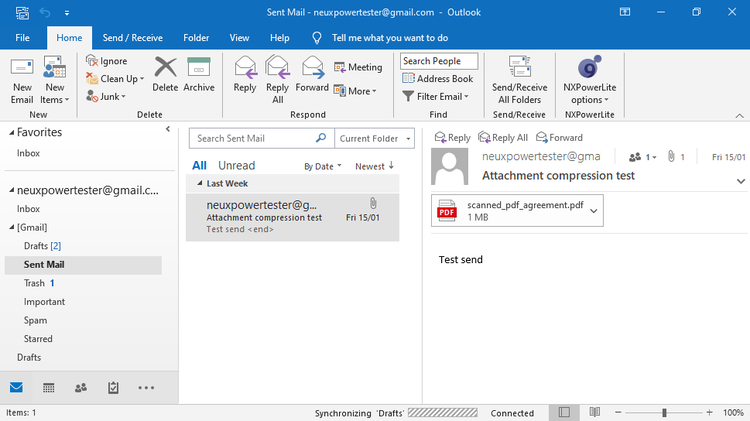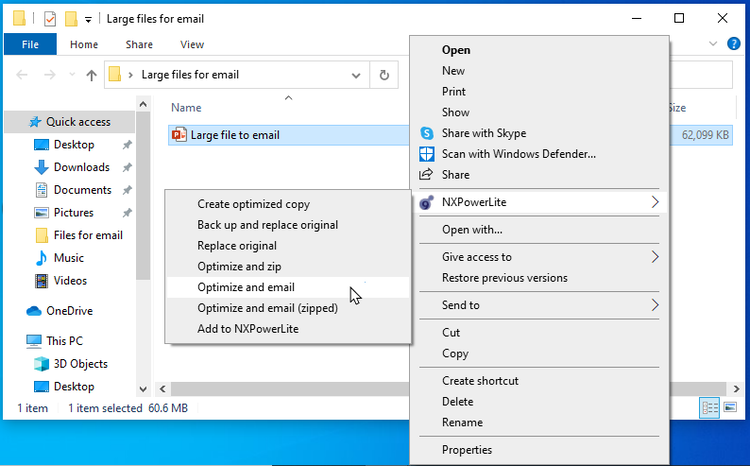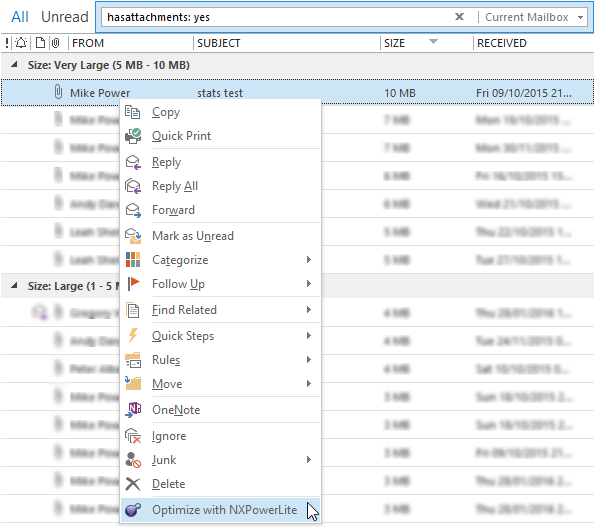Compress large email attachments in Outlook
Send large email attachments from Outlook without worrying about the email getting stuck in the Outbox, or being stopped by a “The file you’re attaching is bigger than the server allows” warning.
NXPowerLite Desktop makes it easy to send large files through Outlook. Compress automatically as you send files, or compress big files before you attach them - the choice is yours.
Automatically compress emails in Outlook as they are sent
NXPowerLite Desktop includes an add-in for Outlook (and Lotus Notes) that is installed by default. If you have NXPowerLite compression enabled and have an email attachment it will compress the file automatically immediately after you hit send. This means that the recipient will receive a smaller compressed file in the same format and your sent items folder will also contain the smaller version too.
Compress email file size in Outlook in 3 steps
- Download and install NXPowerLite Desktop for Windows
- Compose a new email in Outlook, attach a file and ensure that NXPowerLite is enabled

- Hit send and the NXPowerLite file compression with kick in automatically

The image below shows the email with the compressed file. NXPowerLite compressed the 9MB PDF file to 1MB!
Watch this short video to see NXPowerLite automatically compress email attachments.
Compress large files and send as email attachments in one step
Sometimes you are unable to use the automatic email attachment compression feature above because the file is considered too large to attach to your email client. For Outlook, the default maximum email size is 20MB and if you try to attach anything bigger you’ll see the Outlook attachment size limit error ‘The file you’re attaching is bigger than the server allows.’ much like the one below:
Email too large to send Outlook
NXPowerLite has an option that allows you to send a compressed version of a file that is too large for the email client. To access it, just right-click your large file and access the NXPowerLite context menu to choose ‘Optimize and Email’.
This will first compress the file...
...and then open your default email client with the compressed file attached. NXPowerLite reduced the file from 62MB to 706KB - not bad!
Reduce the size of image attachments
If the large files you want to send are images, then you also have the option within Outlook to reduce the size of large images when you send the message. When composing your message, click File > Info — and then under the Image Attachments heading, choose Resize large images when I send this message.
You can then send your email as normal and Outlook will automatically resize the attached images.
Alternatively, NXPowerLite Desktop can also be configured to automatically resize as well as compress images. Simply create a custom optimize profile and select the “Resize images for display at:” option you want.
Then from the NXPowerLite Email Settings in Outlook, choose your new optimize profile to ensure that your images are resized when sending. From this settings dialog you can control which file types NXPowerLite should compress, minimum email size, and whether you also want to automatically zip email attachments for even great size reduction.
Compress emails in Outlook
You are not in control of the email that people send to you and some of the attachments can be huge! If you use Outlook and want to reduce the size of your inbox then you should seek out NXPowerLite’s inbox compression feature. NXPowerLite can compress each email leaving you with smaller emails and a tidier inbox!
For more details of how to use this feature please check out our blog Reduce the size of your Outlook mailbox.
In conclusion
I have explained some of the hidden gems within NXPowerLite Desktop to help you to email large attachments and hopefully increase your productivity when sharing files via email. We have covered how NXPowerLite makes it really quick and easy to compress email attachments, attach files that are ordinarily too large for an email client and also reduce the size of your Outlook Inbox.