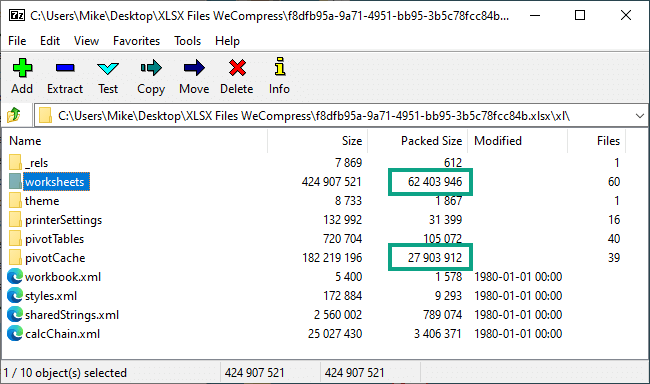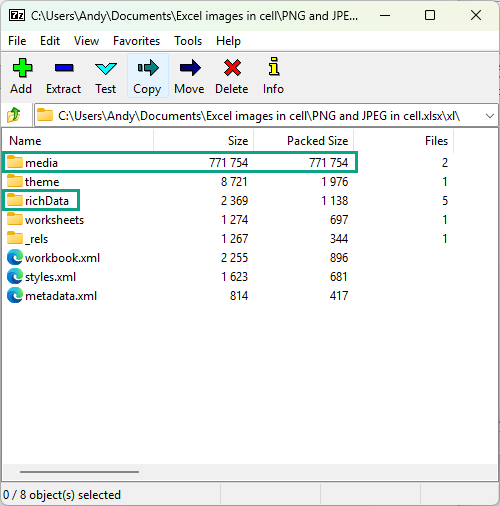See why your Excel file didn’t reduce
If your Excel file is still too big then it is likely it contains media that NXPowerLite cannot compress. Whatever it is, you will find instructions for finding the culprit and some options for fixing it below.
Is it small already?
Sizes are listed in KB in NXPowerLite, anything below 1,000 KB (1 MB) is pretty small and should be easily transferred by email. Most email limits have risen to > 5 - 10 MB even in restricted scenarios, although there are still some areas where the limits are much tighter.
Is it still too large for your needs?
Using NXPowerLite you can see a breakdown of file size inside XLSX files.
From the NXPowerLite results screen, right-click on any Office file (PPTX, DOCX or XLSX) and select “Analzye with 7-Zip”. This will open the optimized file in 7-Zip, allowing you navigate through contents to quickly see where the heavy media is hiding.
When 7-Zip opens, you will see an Explorer-like view, where you can browse through the folders to see where the large content is lurking. The names of the folders should be pretty clear.
In this example the main size is located in the worksheets and pivotTables folders.
Jump into a folder to see what individual files are causing the size problem.
How to manually compress large media
Once you’ve established exactly what content you still need to reduce inside your file, the links below will take you to our latest advice for fixing each type of media.
Media
If you have a large “media” folder and you also have a “richData” folder then the issue is likely to be pictures placed in-cell. We have just added a feature to compress these to our online service wecompress.com. This feature will be made generally available in NXPowerLite in early 2026 when we release version 11.
Pivot Cache
If your pivotCache folder is very large, then follow these instructions to clear the pivot table cache.
Embeddings
Read here for how to compress embedded objects in Excel.
External Links
Learn how to break links to reduce file size.
Worksheets
If the worksheets contain lots of data then see how to save in the XLSB format to reduce size.
If you come across any other content that you are struggling to reduce in your file, please contact us. We’d love to see it, and maybe we might be able to help too.
Should we make an Excel Add-in to help with this?
Please can you let us know if you’d be interested in an Excel add-in that made finding embedded objects and other media in your Excel files super easy. We have already built something similar for PowerPoint called Slidewise, and we’d love to know if a similar tool for Excel would be useful.
It might look something like this — as you can see it would also show you the size of images and other resources in your spreadsheet.
Register interest
If you’d be excited to add Sheetwise to your toolbox - please can you share your email with us to let us know. If you do we’ll also keep you notified of any progress.